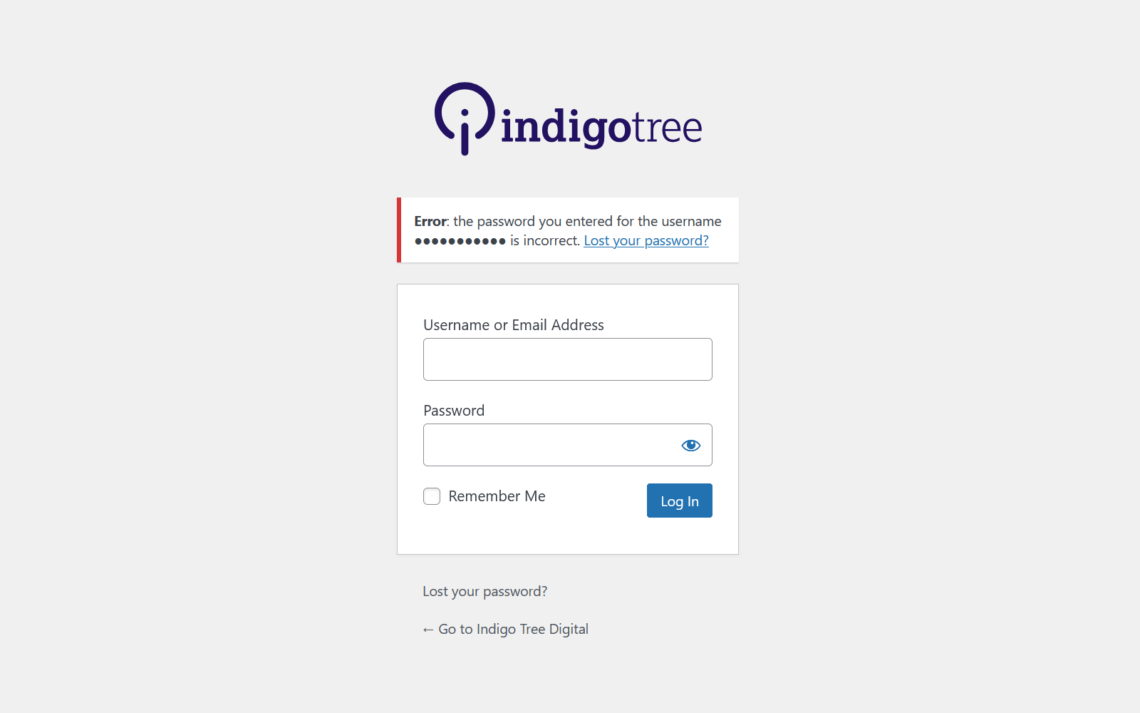If you find yourself locked out of your website, without your username and/or password to hand, WordPress provides a quick way to reset your WordPress password without any technical assistance.
1. Visit your website’s login page
This is generally found by adding /wp-login.php to the end of your domain name. Beneath the username and password form, there is a text link ‘Lost your password?‘
2. Click on the ‘Lost your password’ link
This will take you to a new page asking you for your ‘Username or Email Address’.
3. Enter either your Username or Email Address
Then click the ‘Get New Password‘ button. The website will send you an email which will contain a link to reset your WordPress password.
4. Check your email.
The WordPress password reset email may take a short time to arrive, and it may go into your junk folder, so check your spam and junk folder if you do not receive it within five minutes.
5. Click on the link in the email.
This will take you to a page where you can reset your password.
6. Reset your password
Then you can go back to the login page and try again with your new password.
If you are a client of Indigo Tree and still require assistance to reset WordPress password, let our support team know and we will be happy to help. We can also help you setup new user accounts for every member of your team that will be updating your website.
Find out more about our Website Care Plans.