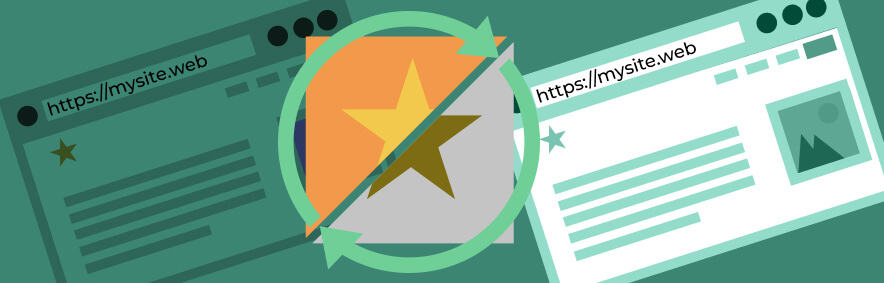How do you know you are seeing the most recent version of your website? With these tricks you can beat the cache to uncover changes, spot bugs earlier and more easily edit content on your website.
What Is Caching?
Most good website hosting companies use caching to ensure your website is delivered as quickly as possible across the internet. Caching can help your customers have a smoother experience and can save them time – as well as money if they’re on a metered connection.
But sometimes you don’t want caching to work. A good example is when your web developer has just made changes to your site, and you can’t see what they’ve done.
Here are some quick ways in common browsers to turn off caching temporarily.
How To Clear Your Cache
… in Chrome
- click on the three dots* to the right of your address bar
2. Search for “cache” in the search bar
3. Tick “Browsing History” and click the “clear cache” button
… in FireFox
- click on the three lines to the right** of the address bar
2. Search for “Cache” in the setting search bar
3. Click on the “clear now” button
… in Safari for iOS
- Launch the “Settings” app
- Scroll to “Safari” settings
- Tap “Clear History and Website Data”
… in Safari for MacOS
- Click on the “Safari” tab in the menu bar
2. Click on “Clear History”
… in Edge
- Click on the three dots* to the right of the address bar and choose “Settings”
2. click the “choose what to clear” button
3. Click “Clear”
Older Browser?
We’ve covered how to clear your browser cache in the most common browsers today. If you have an older browser and you currently have a support contract you can call our support team for a personal guide. Otherwise here’s a more comprehensive (and older) guide that might help you.
* These three lines are sometimes referred to as the “hamburger menu”
** these three dots are sometimes referred to as the “kebab menu”